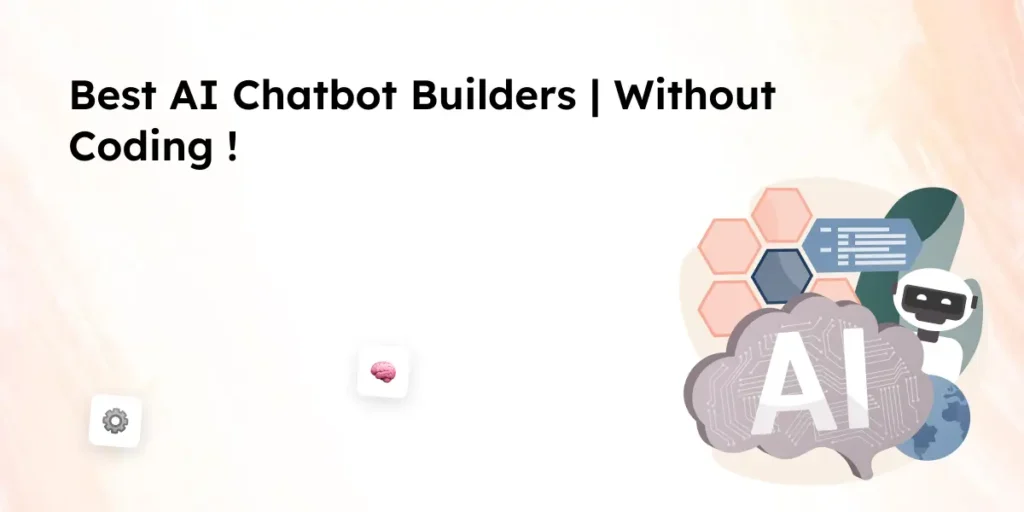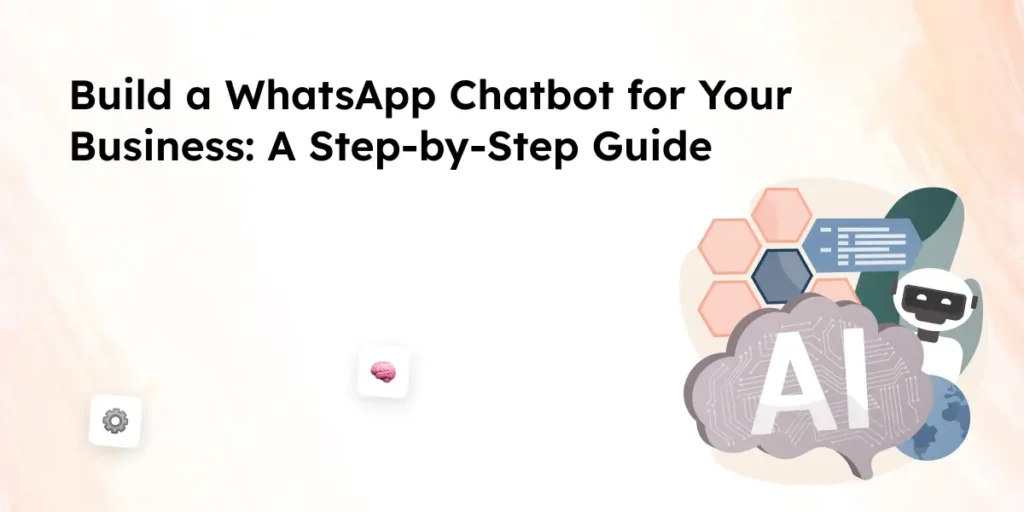Looking for a way to embed ChatGPT on your website? Whether you want to enhance customer support, create an AI-powered assistant, or build an interactive chatbot on your website, this guide will walk you through the process.
By using OpenAI’s API, you can embed ChatGPT seamlessly into your website’s HTML editor, allowing users to interact with ChatGPT in real-time. This step-by-step guide will cover everything from getting an API key to customization and deployment.
Why Embed ChatGPT?
Many businesses are adding ChatGPT bots to their websites to provide real-time assistance, answer support requests, and improve user experience. With an enabled live chat, your website using ChatGPT can act as an AI-powered knowledge base, helping users find answers instantly.
This method is perfect for:
✅ Enterprises and SMEs looking to integrate a live chat feature.
✅ CTOs and engineers who want full control over the chatbot.
✅ Business owners who want a tailored live chat experience without complex integrations.
Why Add ChatGPT to Your Website?
Integrating a ChatGPT chatbot into your website can enhance user engagement, automate responses, and provide real-time assistance. Whether you run an e-commerce site, a SaaS platform, or a corporate portal, embedding ChatGPT on your website can improve customer support and user experience.
Top Use Cases for Embedding ChatGPT
- 24/7 Customer Support
A chatbot on your website can handle support requests instantly, reducing wait times and improving user satisfaction. Many businesses use ChatGPT integration to provide quick answers from a knowledge base, allowing human agents to focus on complex issues. - AI-Powered Live Chat for Sales & Lead Generation
With an enabled live chat, you can guide visitors through the buying process, answer product-related queries, and collect leads. A GPT-powered chatbot can qualify potential customers and help convert them faster. - Automating Internal Workflows
Businesses use ChatGPT bots for automating HR, IT, and employee support tasks. Instead of manually handling routine queries, employees can interact with ChatGPT to get instant answers. - Embedding ChatGPT on a Website for Interactive Content
A website using ChatGPT can create user interaction by offering AI-driven FAQs, interactive product recommendations, or even AI-generated blog summaries. - Integrating ChatGPT into Existing Systems
You can integrate ChatGPT with CRM, ticketing systems, and other platforms for a seamless experience. Platforms like Wix or Bubble make it easy to embed ChatGPT without technical expertise.
Benefits of Adding ChatGPT to Your Website
✔ Real-time Responses: ChatGPT API allows your site to provide instant answers without human intervention.
✔ Cost-Effective Solution: Reduces the need for a large customer support team.
✔ Scalable & Customizable: You can customize responses based on your website data and business needs.
✔ Easy Integration: With OpenAI API, you can easily embed ChatGPT using an embed code or a custom backend setup.
If you’re looking for a way to embed ChatGPT, the next section will cover everything you need before getting started, including API keys, backend setup, and customization options.
Prerequisites for ChatGPT Integration
Before you embed ChatGPT on your website, you need to set up a few essentials. This section covers the technical requirements, getting an API key, and understanding the basics of OpenAI API.
1. Set Up an OpenAI Account
To integrate ChatGPT into your website, sign up on the OpenAI developer community and create an account. Once logged in, navigate to the API keys section in your dashboard.
2. Get Your OpenAI API Key
The API key is essential to embed ChatGPT and connect your website to OpenAI’s servers. To generate an API key:
- Go to the OpenAI API dashboard.
- Click on “Create API Key.”
- Save the key securely, as it will not be shown again.
You’ll now see your API key, which is needed for the integration.
3. Backend & Frontend Requirements
- Backend: If you’re using a custom backend (e.g., Python, Node.js), ensure your server can handle API calls.
- Frontend: Websites built with HTML, Wix, or Bubble can use an embed code to add ChatGPT easily.
- Hosting: Your website must allow API requests to and from OpenAI’s servers.
4. Understanding API Limits & Pricing
- ChatGPT API has usage limits based on your plan.
- The cost depends on the number of tokens (words) processed.
- GPT-4 has higher accuracy but may be more expensive.
5. Choosing the Right Way to Embed ChatGPT
There are different methods to embed ChatGPT into your website:
✔ Using an embed code for quick setup (great for Wix or Bubble).
✔ Creating a chatbot using OpenAI API.
✔ Building a custom backend to have full control over the chatbot.
Once you’ve completed these steps, you’re ready to deploy. The next section will cover a step-by-step guide on how to add ChatGPT to your website and display ChatGPT’s response in real time.
Step-by-Step Guide: How to Embed ChatGPT on Your Website
Now that you have your OpenAI API key, it’s time to embed ChatGPT and set up a working chatbot. This guide covers multiple integration methods, from using an embed code to building a custom backend for full control.
1. Choosing the Right Integration Method
There are different ways to embed ChatGPT based on your technical expertise and platform:
- No-Code Method (Embed Code) – Best for Wix, Bubble, and WordPress
- If you want a chatbot on your website with minimal technical setup, an embed code is the easiest method.
- Works well for platforms like Wix or Bubble, where you can paste the code directly into your website’s HTML editor.
- API Integration – Best for Developers
- If you want full control over your chatbot, using OpenAI API is the best option.
- Allows for advanced customization and real-time user interactions.
- Requires some backend development with Python, Node.js, or JavaScript.
- Third-Party Chatbot Builders – Best for Quick Setup
- Some tools allow you to embed a custom GPT chatbot with drag-and-drop functionality.
- Works well if you don’t want to write code but still need a functional AI chatbot.
2. Getting the OpenAI API Key
To connect your chatbot with OpenAI API, follow these steps:
- Log in to your OpenAI developer community account.
- Navigate to the API key section.
- Click “Generate API Key” and copy it.
💡 Tip: Never share your API key, as it gives access to your ChatGPT integration.
3. Writing API Calls to Add ChatGPT to Your Website
If you prefer a custom backend solution, you need to write an API call to OpenAI API. Below is a basic Python example:
Backend (Python Example)
import openai
openai.api_key = “your_api_key_here”
def chatgpt_response(user_input):
response = openai.ChatCompletion.create(
model=”gpt-4″,
messages=[{“role”: “user”, “content”: user_input}]
)
return response[“choices”][0][“message”][“content”]user_message = “How can I embed ChatGPT?”
print(chatgpt_response(user_message))
This backend code sends a message to ChatGPT API and returns a response.
4. Frontend: Embedding ChatGPT in a Website (HTML & JavaScript)
If you want to embed ChatGPT in a website with a simple frontend, you can use HTML and JavaScript:
Frontend (HTML & JavaScript Example)
<!DOCTYPE html>
<html>
<head>
<title>ChatGPT Chatbot</title>
<script>
async function sendMessage() {
let userMessage = document.getElementById(“userInput”).value;
let response = await fetch(“https://api.openai.com/v1/chat/completions”, {
method: “POST”,
headers: {
“Content-Type”: “application/json”,
“Authorization”: “Bearer YOUR_API_KEY”
},
body: JSON.stringify({
model: “gpt-4”,
messages: [{ role: “user”, content: userMessage }]
})
});
let data = await response.json();
document.getElementById(“chatResponse”).innerHTML = data.choices[0].message.content;
}
</script>
</head>
<body>
<h2>ChatGPT Chatbot</h2>
<input type=”text” id=”userInput” placeholder=”Ask me anything…” />
<button onclick=”sendMessage()”>Send</button>
<p id=”chatResponse”></p>
</body>
</html>
💡 How It Works:
- The user types a message.
- The message is sent to OpenAI API.
- ChatGPT’s response is displayed instantly.
5. Making the Chatbot Interactive & Responsive
To enhance user engagement, you can:
✅ Customize the chatbot’s appearance (CSS styling).
✅ Add buttons to move between responses.
✅ Improve user experience by keeping chat history.
For example, in Wix, you can embed live chat in the bottom right corner for a tailored live chat experience.
6. Deploying and Testing the Chatbot on Your Website
Deployment Steps:
- Add your embed code to your website’s HTML editor.
- If using a backend, make sure it’s hosted and ready to accept requests.
- Test your chatbot to ensure it can display ChatGPT’s response properly.
✔ You’ll now see your chatbot in action!
✔ Track the performance using analytics tools.
Best Practices for ChatGPT Chatbot Integration
Once you embed ChatGPT on your website, you’ll want to make sure it runs efficiently, provides high-quality responses, and remains secure. Here are some key best practices to follow:
1. Security Considerations When Embedding ChatGPT
🔹 Protect Your API Key:
- Never expose your API key in client-side code (e.g., JavaScript).
- Store it securely in your backend and use server-side authentication.
🔹 Limit API Usage to Prevent Abuse:
- Set usage limits and rate limits in OpenAI API settings.
- Monitor API calls to track the performance and prevent excessive requests.
🔹 Ensure Data Privacy Compliance:
- If collecting user input, comply with GDPR and other privacy regulations.
- Do not store sensitive data unless necessary.
2. Enhancing ChatGPT’s Responses for a Better User Experience
🔹 Customize the Chat Interface:
- Match the chatbot’s look to your website’s branding.
- Position the chatbot on your website in the bottom right corner for better accessibility.
🔹 Improve Response Quality:
- Train the chatbot by adding a knowledge base of frequently asked questions.
- Fine-tune prompts to provide more accurate and real-time responses.
🔹 Enable Memory for Context-Aware Conversations:
- Maintain conversation history for a tailored live chat experience.
- If using backend storage, keep past messages for better AI responses.
3. Optimizing Performance & Reducing Latency
🔹 Reduce API Calls for Faster Responses:
- Use caching to store common queries and responses.
- Implement a delay timer to prevent excessive requests.
🔹 Monitor & Debug Issues Regularly:
- Log all interactions to identify and fix issues.
- Use analytics tools to see how users interact with ChatGPT.
🔹 Track and Improve Performance:
- Test different models (GPT-4 vs. older versions) for speed and cost efficiency.
- Adjust API parameters (temperature, max tokens) for more precise responses.
4. Customization & Advanced Features
🔹 Embed a Custom GPT Chatbot with Additional Features:
- Add buttons for complex integrations, like CRM or e-commerce systems.
- Provide users with options to close or restart conversations.
🔹 Integrate with Other Tools & Platforms:
- Connect your chatbot to ticketing systems for better customer support.
- Use possible with Botpress or other automation tools for deeper AI integration.
5. Maintaining & Updating Your Chatbot
🔹 Regularly Update Your Chatbot’s Knowledge Base:
- Add new FAQ responses based on user behavior.
- Keep responses accurate and up to date.
🔹 Gather User Feedback & Improve AI Interactions:
- Add a rating system to let users offer advice contrary to incorrect responses.
- Train the chatbot to recognize feedback and adjust answers accordingly.
FAQs
1. Does embedding ChatGPT require coding?
Not necessarily. If you’re using platforms like Wix or Bubble, you can use an embed code with minimal technical setup. However, for customization and full control, some coding knowledge in Python, JavaScript, or backend development is helpful.
2. How much does it cost to embed ChatGPT on a website?
Pricing depends on OpenAI API usage. Costs are calculated based on the number of tokens processed per request. GPT-4 tends to be more expensive than earlier versions, but offers improved responses.
3. Can ChatGPT handle multiple languages?
Yes! ChatGPT’s model supports multiple languages, making it great for global customer support. However, accuracy can vary depending on the language.
4. How does ChatGPT maintain user privacy?
OpenAI’s API does not store user interactions by default. However, if you store chat history on your backend, ensure compliance with data privacy regulations like GDPR.
5. What are the limits of ChatGPT’s responses?
ChatGPT API responses are limited by token count and model capabilities. For longer interactions, backend developers can implement session tracking to maintain conversation history.
6. Can I integrate ChatGPT with other tools?
Yes! You can integrate ChatGPT with CRM systems, marketing platforms, and ticketing systems to automate workflows and enhance user experience.
Conclusion
Embedding ChatGPT onto your website is a game-changer for businesses looking to improve customer support, automate workflows, and enhance user interaction. Whether you’re using an embed code for a simple setup or opting for a full ChatGPT integration via OpenAI API, there’s a solution for every level of technical expertise.